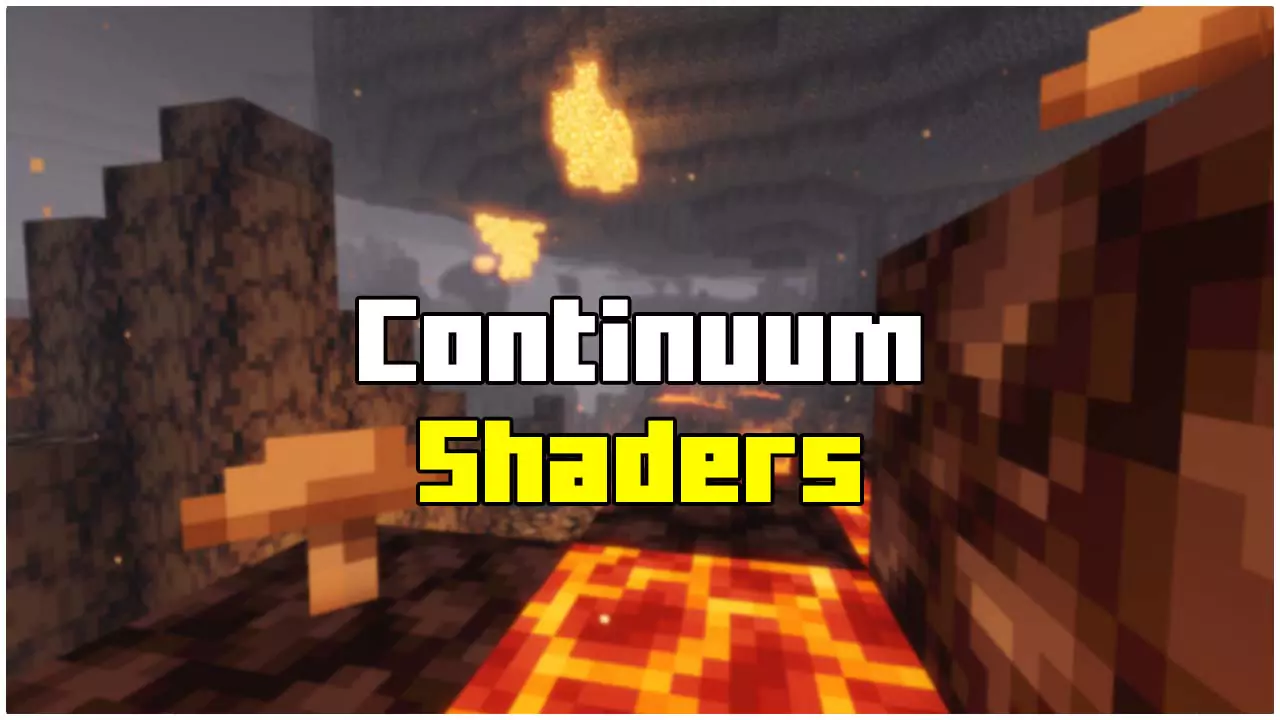I will show you How To Install Continuum Shaders for Minecraft 1.21.10! This shaderpack is simply one of the best shaders of all time. The best thing on this is that these are updated to the newest version of the game, meaning that you can play it without any problems! Playing with shaders will give you a great experience in the game and for someone, it is the only way to play this game. And me included. I can’t play without these mods. First things first, there is a cool fun fact and that is that SEUS Shaders are really similar to this. Both have amazing features that you can have and a cool thing is that this is completely for free. Its natural colors are really good and will improve the visuals.
Just keep in mind that this shader is not made for the low end PC, so if you have it, you can experience a low FPS rate. So it is best to have it on medium end and high end PCs. We will have to download two different files. The first thing is to download Continuum Shaders, and the other thing is Optifine. This is really needed, otherwise you can’t play it. It is necessary for each shader, it just simply doesn’t work without that. I will show you all of the important steps in here, download & install parts are included. It is not that hard to do, follow my steps and you should be good to go. After that, you can enjoy a great Minecraft World and a great experience.
Features
- Sun rays
- Dynamic Shadows
- Realistic Sky
- Volumetric light & Clouds
- Realistic shadows
- Wawing leaves
How To Download Continuum Shaders for Minecraft 1.21.10
Ok, let’s download this amazing thing. First thing that you have to do is to scroll down to the download section, you can see it under this paragraph. You shouldn’t have any problem with that. As you scroll down, take a closer look into that download section, you can see that there are two different links. The first links points to Continuum Shaders 1.21.10 and the second one for Optifine. And I already told you that we need both of those files. So, please click on the first one. Then it will take you to the redirection website I made myself. Click on the link again once you are there and then you will appear on the website that I want you to be in. Please look on the website’s right side and download the correct version. Then take the file and drop it on the desktop.
That’s all for the first step, we have to download optifine right now. Click on the second link and repeat all of the steps that you have read since now. Go through my redirection website and download the correct file, then take it and drop it on the desktop. So, after this, you should have two files on the desktop, if that’s correct, we can continue!
Downloads:
- Continuum Shaders: Click here
- Optifine: Click here
How To Install Continuum Shaders for Minecraft 1.21.10
Ok, let’s install this as fast as possible, ready? Go! Open the Windows Search Bar, you can find it on the left down corner of your screen. I’m sure you won’t miss that. Once there, type in %appdata% and then hit enter button on your keyboard. This will open up the roaming folder, you can find Minecraft in there. Go into that and scroll down to shaderpacks. Open it please and then head back to desktop, you have to copy KUDA and paste it into this folder. Now we have to install Optifine and we will be done. So please do that, if you don’t know how, let me teach you that. Double-click on the file, agree with everything and hit install. That is all.
Just check the versions folder if you can see the version in there, if not, you did something wrong and you have to repeat all of the steps. If you see that in there, open the Minecraft Launcher and choose the correct version, then simply hit play. You have to activate the shader first, you can do that by going to settings -> video settings -> shaderpacks. Just double click on that and it will apply.