Let me show you the Best Optifine Settings to Boost Minecraft FPS 1.21.11. Optifine is a cool Minecraft Mod that will enhance the performance. With Optifine, you will be able to get a high performance, boost FPS and also shaders! Yes, you can have shaders in the Minecraft 1.21.11 with Optifine. Let’s get right into this amazing tutorial.
How To Install Optifine 1.21.11
- It will be super easy. First of all, download the Optifine for Minecraft 1.21.11.
- Take the file and drop it on the desktop.
- Go to the Windows Seach Bar.
- Type in %appdata% and hit enter (This will open up the roaming folder).
- Find Minecraft and in there scroll to the versions.
- Now double-click on the Optifine and a new window will appear.
- Hit “Install”.
- Now check the versions folder if you have Optifine 1.21.11 in there.
- Enjoy the Optifine and let’s continue.
Best Optifine Settings To Boost Minecraft FPS 1.21.11
I will tell you all the settings that you should use in order to get the best FPS boost in Minecraft. Let’s get right into this.Open the Minecraft launcher and choose Optifine 1.21.11 and then hit play. Once you are in the game, go to the options menu -> video settings.
Step by step for having the Best Optifine Settings for Minecraft
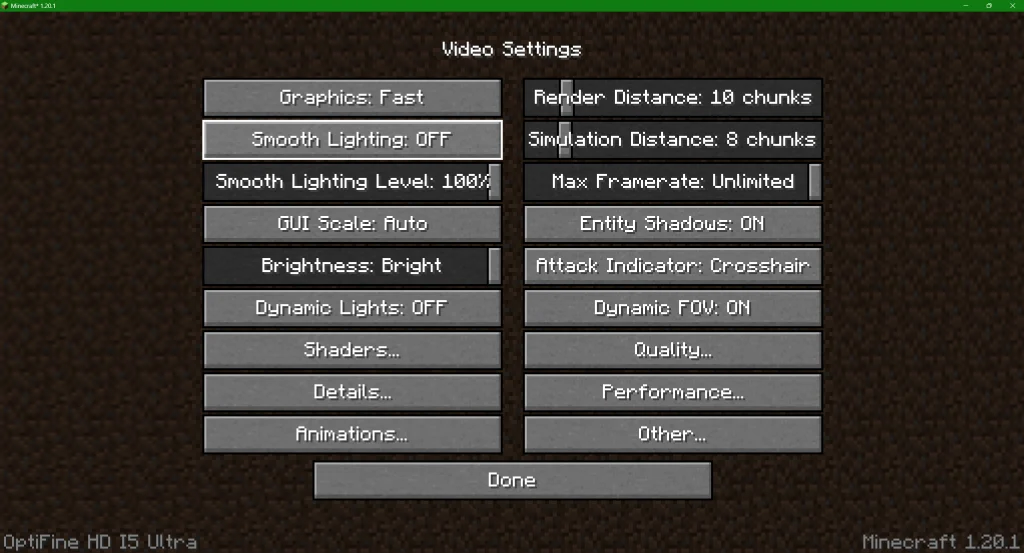
Video Settings
- Graphics: Fast
- This will give you overall better quality and FPS
- Smooth Lighting: OFF
- Will speed up the gameplay
- Dynamic Lights: OFF
- No moving lights
- Shaders: Disable it
- I recommend you not to use the Shaders if you want to have the best FPS in the game.
- Render Distance: 10 chunks
- This is totally fine, you don’t need more.
- Simulation Distance: 8 chunks
- Max Framerate: Unlimited

Quality Settings
Be patient and follow the guide right now, the Quality is a crucial in the Optifine Settings for FPS. Improve FPS by having this:
- Mipmap levels: OFF
- This will allow you to alter the distance
- Anisotropic Filtering: OFF
- Emissive Textures: OFF
- Better Grass: OFF
- Custom Fonts: OFF
- Connected Textures: OFF
- Custom Sky: ON
- Custom Entity Models: ON
- Better Snow: OFF
- Custom Colors: OFF
- Natural Textures: OFF
- Custom Items: ON
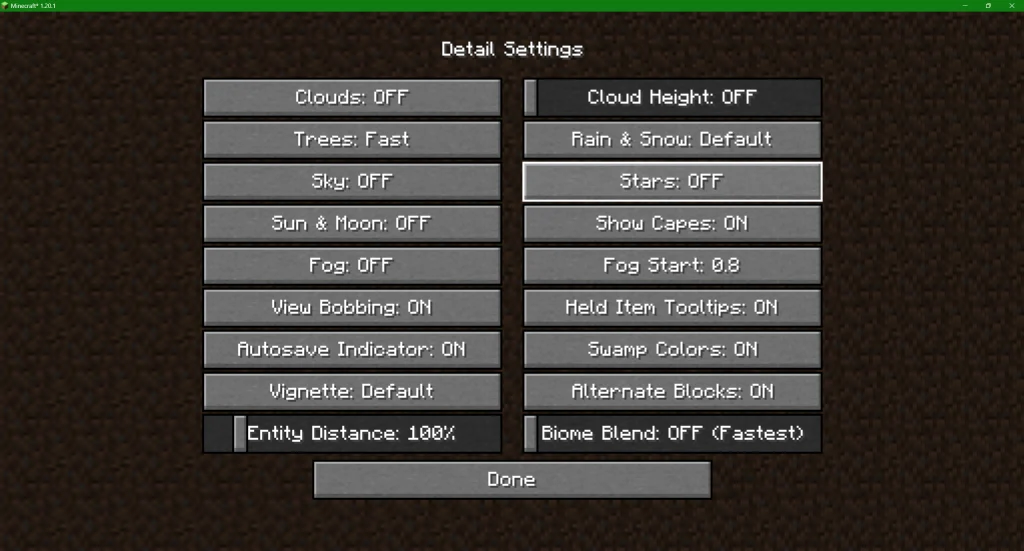
Details Settings
Another critical Optifine Settings to Increase Framerate is the Detail Settings
- Clouds: OFF
- Fast: 2D Clouds
- Fancy: 3D Clouds
- Trees: Fast
- Sky: OFF
- Sun & Moon: OFF
- Fog: OFF
- View Bobbing: ON
- Vignette: Default
- Rain & Snow: Default
- Stars: OFF
- Swamp Colors: ON
- Alternate Blocks: ON
- Biome Blend: OFF
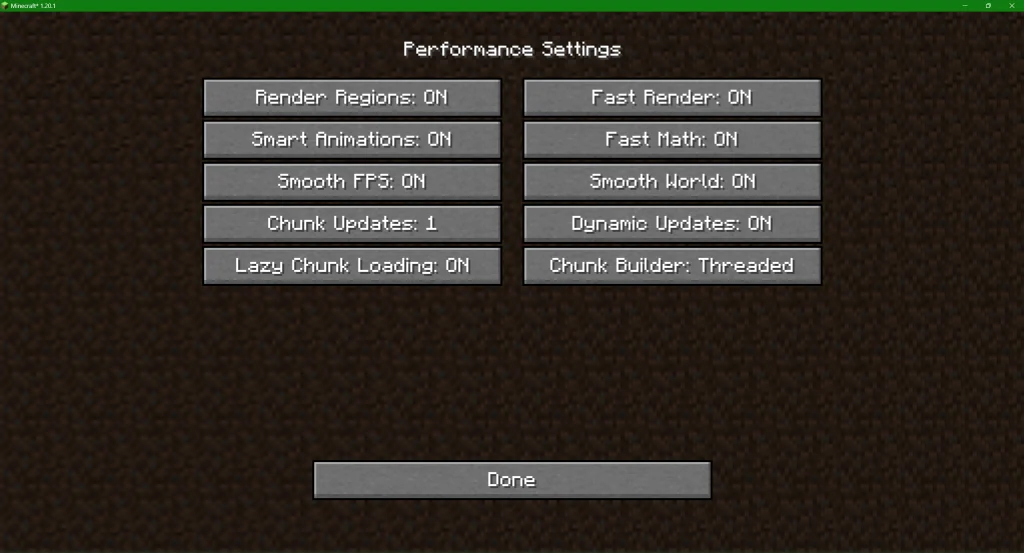
Performance Settings
Follow all of these settings to get the best FPS
- Render Regions: ON
- Smart Animations: ON
- Smooth FPS: ON
- Chunk Updates: 1
- Lazy Chunk Loading: ON
- Fast Render: ON
- Fast Math: ON
- Smooth World: ON
- Dynamic Updates: ON
- Chunk Builder: Threaded
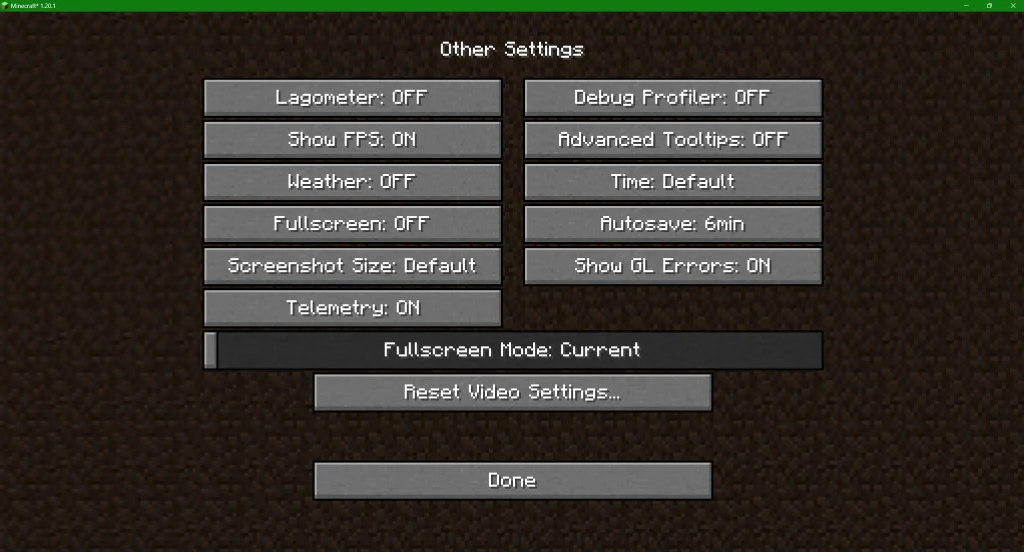
Other Settings
You will be able to easily regulate FPS drops with these settings.
- Lagometer: OFF
- Show FPS: ON
- Weather: OFF
- Fullscreen: OFF
- Telemetry: ON
- Debug Profiler: OFF
- Advanced Tooltips: OFF
- Time: Default
We are at the end guys! This is the Optimal Optifine Settings for FPS! You may sacrifice the game quality in order to have higher FPS. But that is totally ok.










