I will show you How To Download Cybox Shaders for Minecraft 1.20.4. With Cybox Shaders 1.20.4, your Minecraft will have stunning graphics that will give you a completely new gaming experience. Depending on the position of the sun, Cybox Shader 1.20.4 enables you to apply dynamic shadows and amazing effects for a more lifelike experience. Learn more about this mod and the various versions. Shaders are only a modification of Minecraft that uses OpenGL Shader graphics created based on your Minecraft World. Your Minecraft client will find this to be much more realistic. With Cybox Shaders 1.19, you may use the graphics card’s power to create various noteworthy effects like better shadows, better lighting, water reflections, plant movement, and connected textures.
Even for users who typically play at 60+ frames per second, Minecraft Shaders can add a lot of effects that cause the FPS to drop. In order to use Shaders without affecting gameplay and yet obtain a reasonable percentage rate with all settings set to their maximum values, you would need to reach a frame rate of close to 200 frames per second. In all honesty, this adjustment may make it more difficult for you to play the game if you don’t have a strong computer. If this applies to you, other shading programs, such BSL Shaders, also offer decent lighting effects and are less finicky if you ultimately require them. Therefore keep that in mind while you install it.
Cybox – Screenshots



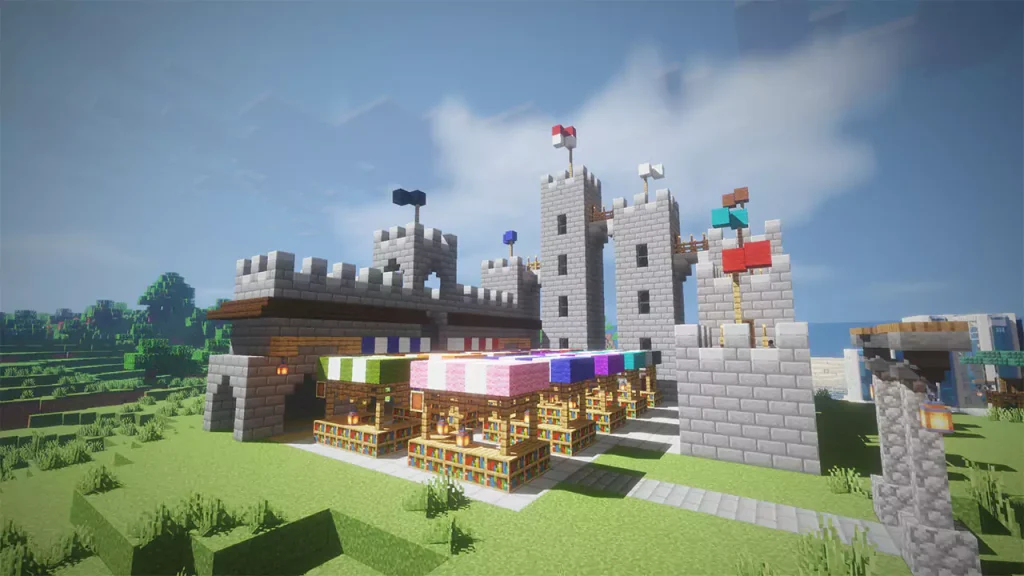


How To Download Cybox Shaders for Minecraft 1.20.4
This Minecraft shaderpack is fully compatible for Minecraft 1.20.4 and the rest of the previous versions. Follow the steps below:
- Let’s get right into this! Scroll down until you get to the downloads section. There is the Cybox Shaders link.
- You have to choose now if you want to do this the Optifine way or the Iris way. For this Minecraft Tutorial, I’ll use Optifine.
- There are two different links. Each of them is for something different, click on both please.
- Let’s download both of the files. And that is Optifine and the shaderpack itself, let me tell you what to do.
- Click on the first link please.
- After that, it will take you to the redirection website, when you get there, click on the link again.
- You are finally on the right website where you need to be, look at the right side please.
- There is a section that we will use, and that is the “Downloads”.
- Make sure you choose the right Minecraft version and hit “Download”.
- Now just take both of the files and drop it on the desktop.
- Let’s repeat the steps on the second file as well.
- If you want more in-depth tutorial, I have on on How To Install Shaders in Minecraft. Check it out if you want.
How To Install Cybox Shaders in Minecraft 1.20.4
Let’s double-check if you have Optifine and Shaders on the desktop, otherwise, this won’t work.
- Take a look on the left-down corner of your screen, there is a Windows Search Bar. Open it.
- Type in %appdata% and then hit enter.
- The roaming folder will pop up.
- Find “.Minecraft” folder and open it.
- When you are there, scroll down to find the “shaderpacks” folder and then simply open it.
- Now, take Cybox Shaders 1.20.4 and drop it in there.
- You may ask, what to do with Optifine? I’ll show you.
- Go back to the desktop and double-click on the file.
- Read all the info and when you are ready, hit install.
- Open the Minecraft Launcher, open it.
- Choose Optifine, hit play.
- Once you get to the Minecraft Menu, go to Options -> Video Settings -> Shaderpacks.
- Double-click on the shaderpack that you’ve just installed, it will enable that.
- You can now click “Done” and that is everything.










