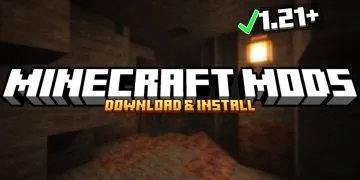Let me show you How To Download Visual Effects+ Texture Pack for Minecraft 1.21.11. With the addition of unique particle effects, vibrantly colored fogs, and an enhanced weather system catered to each region, this dynamic, biome-aware resource pack for Minecraft improves the game’s mood. With distinctive visuals, such as seasonal or storm-specific indicators (such as butterflies, fireflies, or sandstorms), it revitalizes every biome, including the End, lush caves, and deserts. Visual Effects+ provides a strong improvement over the vanilla experience for gamers who want visual variety and atmospheric immersion without compromising performance. Let’s get Visual Effects+ for Minecraft 1.21.11.
How To Download Visual Effects+ Texture Pack for Minecraft 1.21.11
This Minecraft Resource Pack is fully compatible with Minecraft 1.21.11. You don’t have to worry, it will work just fine.
- Let’s start. Scroll down until you get to the download section where you find the Visual Effects+ download link and Optifine HD link as well.
- In case you are wondering “Why Optifine”, well most of the Minecraft Texture Pack requires you to have this mod.
- There is in-depth tutorial on How To install Texture Pack in Minecraft on my website, check it out.
- When you get to the download section, download both files. Let me show you how.
- Simply click on the link and then it will take you to the redirection website.
- Now just click on the link again, that’s all.
- After all these steps, you are finally on the website that I want you to be on. Look on the right side.
- As you can see, there is a download section, hit download.
- Just wait for the file and then take it and drop it on the desktop.
How To Install Visual Effects+ Texture Pack in Minecraft 1.21.11
We are slowly coming to an end. Make sure you have Minecraft Texture Pack on the desktop.
- Let’s get to the roaming folder now!
- Open the Windows Search Bar, it is on the left down corner of your screen.
- When you open it, make sure you type in %appdata% and then just hit enter.
- Do this and it will open the roamign folder. You should now see “.Minecraft” folder, open it.
- Let’s scroll down now to find the “resourcepacks” folder, open it.
- Just take the Visual Effects+ Resource Pack 1.21.11 and then drop it in the folder.
- Let’s install Optifine now.
- Double-click on the file and agree with the terms. Hit install.
- Open up the Minecraft Launcher and choose Optifine, hit play.
- When you are in the menu, go to the “Options ” -> “Resource Packs”.
- The pack will be in the left window. You should transport it to the right window.
- Hover over it and click on the arrow to the right.
- If you get the message “it’s outdated” you don’t have to worry, it will work just fine.
- Click “Done” and enjoy!