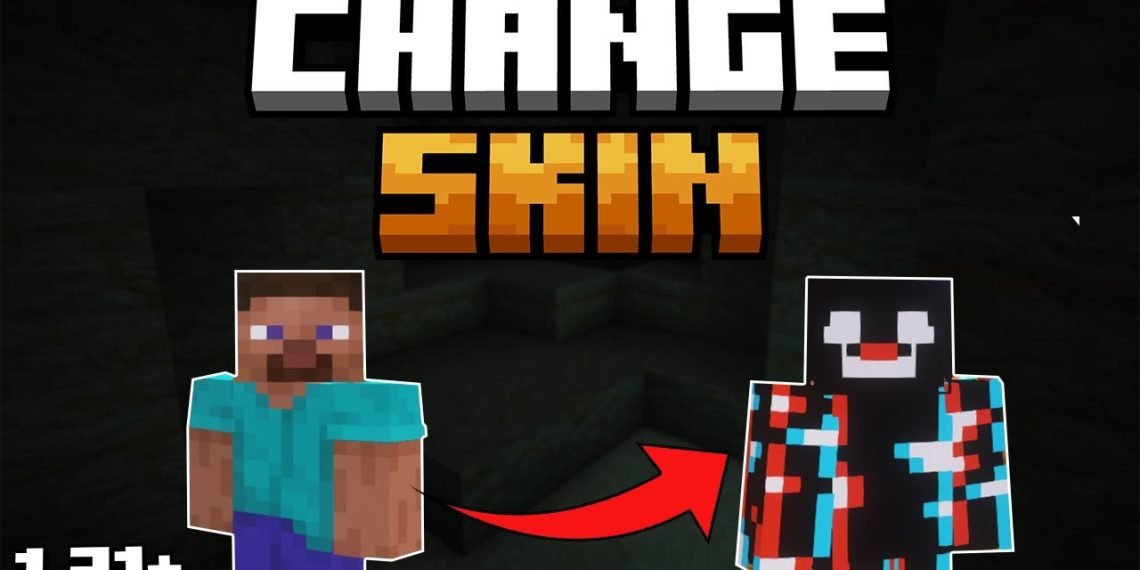Let me show you How To Change Your Minecraft Skin in Minecraft 1.21.10. In fact, I showed you exactly that in this video. This step-by-step tutorial to getting a new skin for your character in Minecraft covers everything you need to know, from finding your Minecraft Skin to signing into your account and getting your skin changed! I know that you don’t want to play as Steve or the female skin. I will show you how to do that, it is just easy as it sounds. Just follow my steps, and you will achieve that, just trust me guys. You can find many websites with different skins that offers them for free. I will show you couple of them so you can give them a try and download some cool skins that you will love.
How To Change Your Minecraft Skin in Minecraft 1.21.10
You can learn everything you need to know in this post about how to get a new skin in Minecraft. The URL to the page where you can go and download new Minecraft skins is in the description above. I demonstrated in the video how to go into Tlauncher and locate the location where you may change your skin. Find a skin you like first, then do the rest. There is a link to MinecraftSkins.com, which is an excellent resource for finding a wide variety of skins. Next, go to Tlauncher/Minecraft.net, which is listed above, and click the login button in the top right once you’ve picked the skin you want.
On the left side, when you sign in, is an Upload Skin button. You can select your model by clicking on that and uploading your skin underneath it. Make sure to click upload after selecting the file. Then, just go ahead and verify that your skin is actually functioning right now. That’s all there is to it; you now know how to change your skin in Minecraft 1.21.10!